How Do You Use Siri On An Iphone 12s

Siri is your personal assistant for iOS and iPadOS devices. With the new iOS 14 update that was basically introduced alongside the iPhone 12, Siri has changed quite a bit.
Here's how to use Siri on the iPhone 12!
To Set Up Siri on iPhone 12:
- Open the Settings app.
- Tap "Siri & Search."
- Toggle on "Listen for 'Hey Siri'" and "Press Side Button for Siri."
- After turning "Listen for 'Hey Siri'" on, you'll be asked a few questions for voice recognition so Siri can listen for your voice.

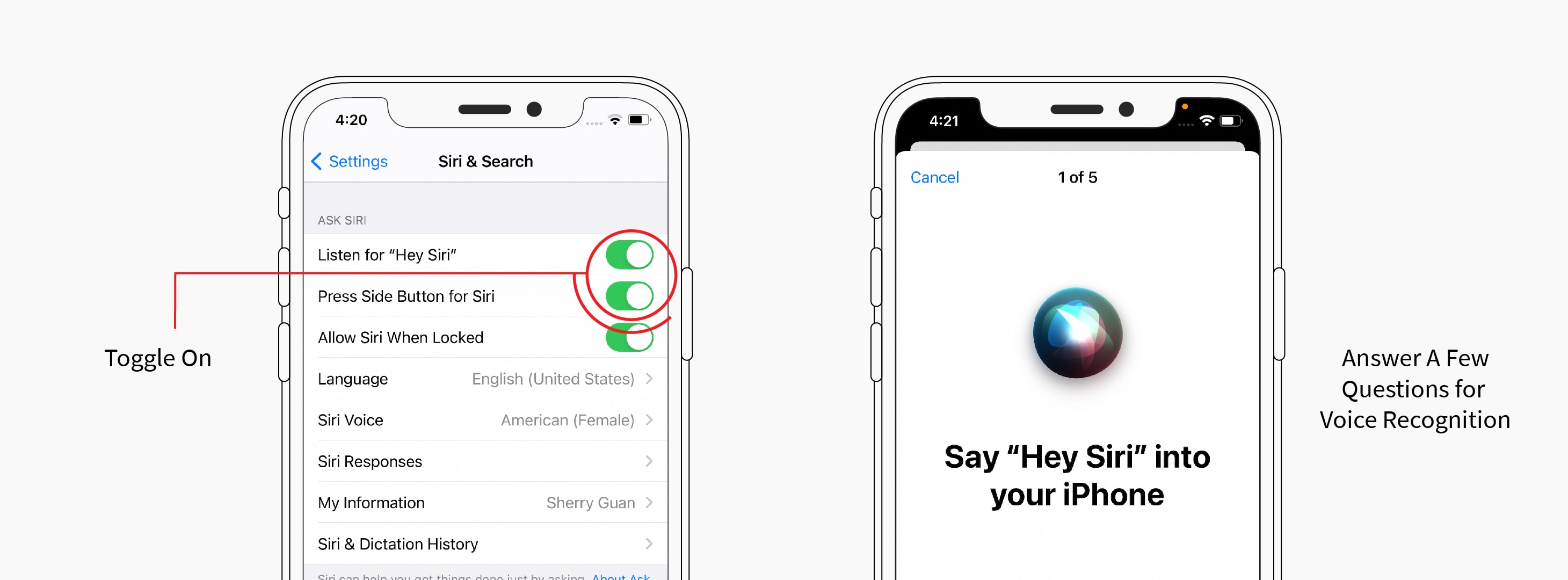
Depending on your preferences, you can either use "Listen for 'Hey Siri'" or "Press Side Button for Siri" to activate Siri. Say "Hey Siri," and Siri will be activated on your iPhone.
If you have both Siri options toggled on, here's how to use them.
- Listen for "Hey Siri": After toggling on this option, you'll be asked to say a few sentences so Siri can recognize your voice. Then, you'll be able to ask Siri anything!
- Press Side Button for Siri: Press and hold the Side Button to activate Siri.

Siri on iOS 14
As it has always been, you can ask Siri questions and make commands with your voice.
However, with each iOS update, Siri gains more knowledge, can better understand your commands, and can perform more complex tasks.
Here are some of the improvements that iOS 14 has made for Siri:
- New Interface: With iOS 14, Siri's interface has changed. Instead of taking up the whole screen, Siri's icon appears at the bottom of the display to notify you that it has been activated. This way, you won't be interrupted as much.
- Intercom: If you have multiple Apple smart speakers around the house (such as the HomePod/HomePod mini), you can use Siri as an intercom to send messages throughout the house.
- More Answers: Siri has more answers to your questions than ever before. You can also search up more things with Siri.
- Suggestions: The Shortcuts app has provided users with a host of functions made it easier to access.
- Translation: Siri's ability to translate language has become more effective, especially with Apple's new Translate app.
- Voice Messages: Voice messaging has become increasingly popular over the years. Now, you can send voice messages and send them through iMessage.
There's more! These are just some of the features that iOS 14 brings to Siri.
Siri Preferences
You can adjust a couple of preferences on the "Siri & Search" page of your iPhone 12's settings. Here's what each of them does:
- Allow Siri When Locked: You can activate Siri from your Lock Screen without unlocking your iPhone.
- Language: This is the language that Siri communicates in. Apple has support for several languages and even different dialects of specific languages.
- Siri Voice: This setting changes Siri's voice.
- Siri Responses: You can change when Siri uses Spoken Resnposes, shows Siri's captions, or displays your speech transcript on-screen.
- My Information: Siri will take information from this Contact Card so that you can use shortcuts like "My Home" or "My E-mail Address."
How Do You Use Siri On An Iphone 12s
Source: https://allapplenews.com/articles/use-siri-on-iphone-12-20102512/
Posted by: heneyejew1992.blogspot.com
0 Response to "How Do You Use Siri On An Iphone 12s"
Post a Comment